GA4 Implementation Guide and Migration Checklist
9th Jun 2023
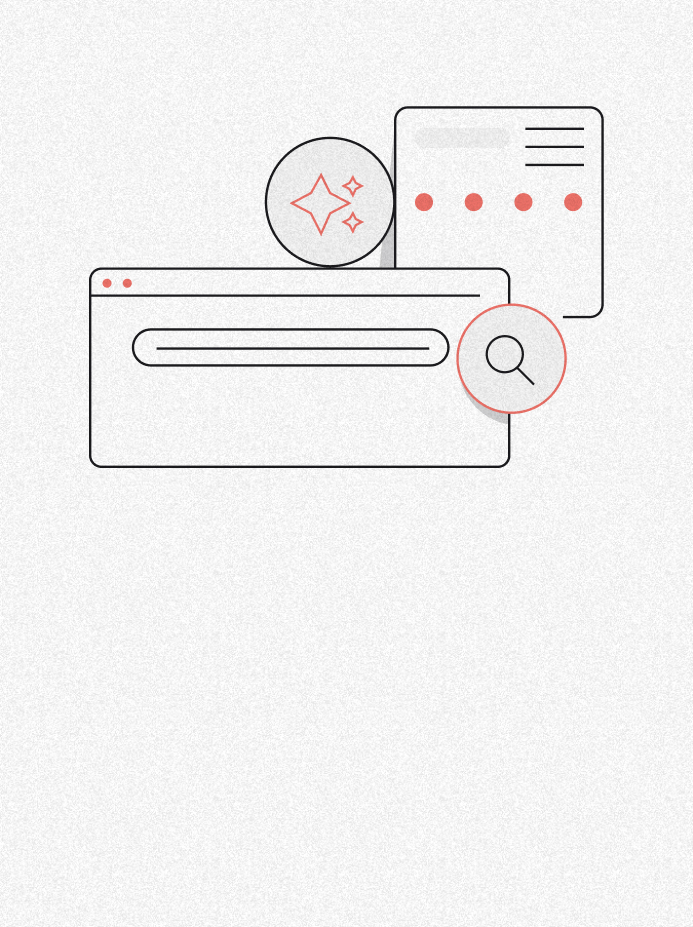
We are less than a month away from the next generation of Google Analytics, GA4. In today’s digital landscape, having a robust analytics solution is crucial for businesses to understand their online presence and make informed decisions.
Google Analytics 4 (GA4) offers advanced tracking capabilities and valuable insights that can help propel your business forward. However, the implementation process and migration from Universal Analytics can be overwhelming for those unsure where to begin.
Is your business ready for the switch?
Don’t worry, we are here to guide you through the process step by step. In this blog post, we’ll provide you with a comprehensive GA4 implementation guide and migration checklist to ensure a smooth transition and maximise the potential of your analytics data.
Understanding GA4 and its benefits
Before getting started, it’s crucial to understand the key features and advantages of GA4 over Universal Analytics. In an older blog, we discussed the key benefits and drawbacks of the changes. To save time, we will summarise the benefits below:
- Better insights and analysis tools
- The ability to create powerful audiences with ad campaigns
- Smarter privacy and tracking features
- Streamlined set up
- Easier visuals and reporting features
- A vast amount and easily accessible parameters
Preparing for migration
Before you migrate over to GA4, there are a few actions you need to take in preparation:
- Assess your current analytics setup – Identify the gaps between your existing implementation and GA4 requirements. What do you want the data to tell you? What areas do you specifically want to measure for success?
- Data cleanliness and integrity – Linking back to the last point, it is also worth reviewing the data you are getting. Does this produce accurate forecasts for your business? Is the information still relevant? If not, you should ensure you have accurate data going forward.
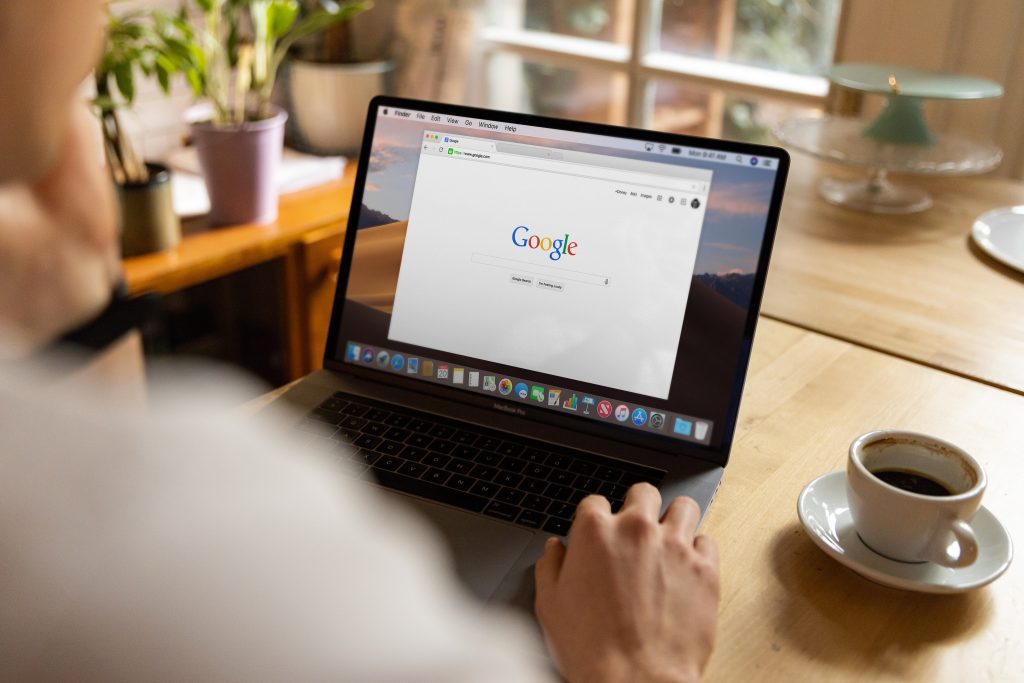
GA4 Implementation guide
In this section, we’ll walk you through the step-by-step process of setting up a new GA4 property. We’ll explain the key components of GA4, such as data streams, events, and parameters. You will also find detailed guidance on integrating GA4 with your website or mobile app using the appropriate code snippets or plugins.
1. Setting up a new GA4 property:
- Go to the Google Analytics website (analytics.google.com) and sign in with your Google account.
- Click on “Admin” in the lower-left corner of the screen.
- In the “Account” column, click on the dropdown and select “Create Property.”
- Follow the prompts to set up a new GA4 property by providing relevant information like property name, time zone, and currency.
- After completing the setup, you will receive a GA4 measurement ID, which you will need for integration.
2. Key components of GA4:
- Data streams: A data stream represents a source of data within a GA4 property, such as a website or mobile app. It collects and organises data separately, allowing you to analyse each source independently.
- Events: In GA4, events track specific actions or interactions users take on your website or app. Events provide valuable insights into user behaviour, such as pageviews, button clicks, form submissions, or video plays.
- Parameters: Parameters are additional pieces of information attached to events. They provide context and detail about the events, such as the value of a purchased item, the category of a viewed product, or the source of traffic. Parameters help you segment and analyse data effectively.
3. Integrating GA4 with your website or mobile app:
- Website integration:
- Option 1: Install the Global Site Tag (gtag.js) by adding the GA4 tracking code snippet to each page of your website, ideally within the <head> section.
- Option 2: Use Google Tag Manager (GTM) for a more flexible and centralised approach. Set up a GTM container, deploy the container code on your website, and then add the GA4 tracking configuration via GTM.
- Mobile App Integration:
- For Android: Add the Firebase SDK to your Android project and configure it with your GA4 measurement ID. Use the appropriate Firebase Analytics methods to log events and parameters.
- For iOS: Integrate the Firebase SDK into your iOS project, configure it with your GA4 measurement ID, and use Firebase Analytics methods to log events and parameters.
*Note: Detailed technical instructions for integration may vary depending on the platform and tools you are using. It is recommended to refer to official documentation and guides provided by Google Analytics and the respective platform (e.g., Google Tag Manager or Firebase) or speak to experts like us (think3!) to provide professional advice or support.
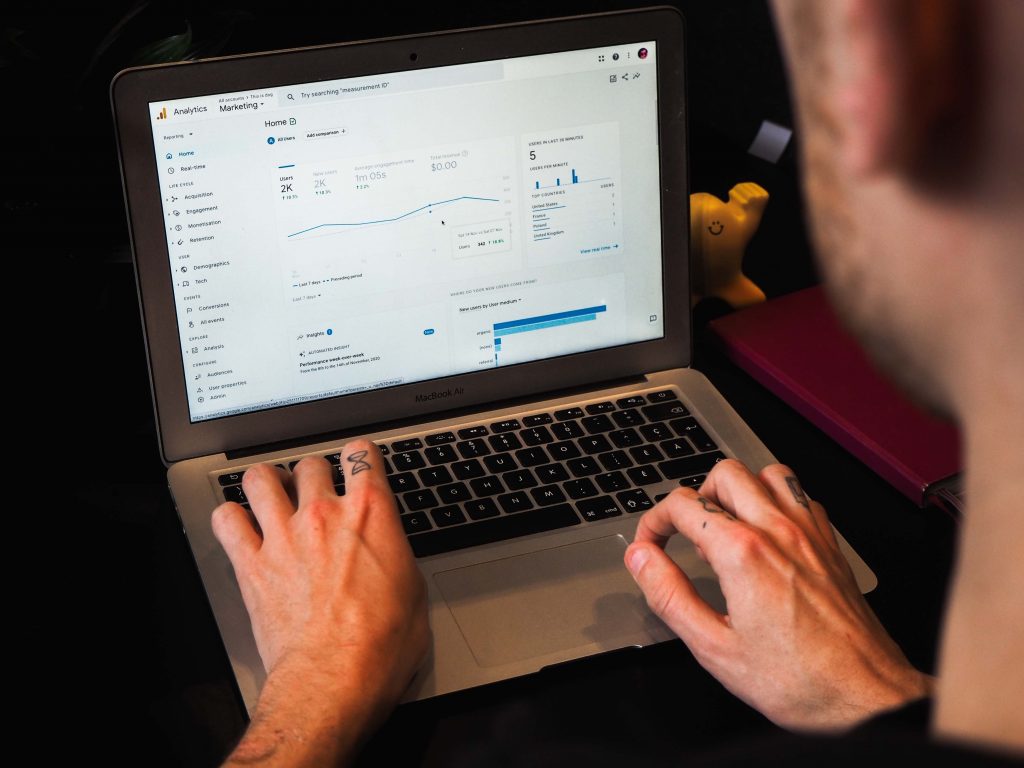
Configuring essential settings
To ensure accurate data collection and reporting in GA4, this section will highlight the crucial settings you need to configure. We’ll discuss user properties, user consent settings, data filters, and data retention policies. Additionally, we’ll offer valuable tips for setting up custom dimensions and metrics tailored to your specific business needs.
1. User properties:
- User properties allow you to collect and analyse additional information about your users. Define user properties based on attributes relevant to your business, such as user type, subscription status, or customer segment.
- Set up user properties under the “Data Streams” section of your GA4 property. Choose predefined or custom user property names and select the appropriate data type (e.g., text, number, or boolean).
2. User consent settings:
- Ensure compliance with privacy regulations and respect user preferences by configuring user consent settings.
- Use the “Consent” section under “Data Settings” to enable consent collection for specific data purposes (e.g., advertising, analytics, personalisation). Customise the consent message to align with your privacy policy.
- Consider implementing a cookie consent management solution to handle user consent and manage tracking technologies on your website.
3. Data filters:
- Data filters allow you to exclude or include specific data based on predefined rules. They help ensure the accuracy and cleanliness of your GA4 data.
- Use filters to exclude internal IP addresses, exclude or include specific subdomains, or modify data (e.g., lowercase URLs or search terms).
- Access the “Data Settings” section, select your data stream, and navigate to the “Data Filters” tab to configure relevant filters for your business requirements.
4. Data retention policies:
- Configure data retention policies to control how long your data is stored within GA4.
- Determine the retention period based on your business needs and any regulatory requirements. Options range from two months to indefinitely.
- Access the “Data Settings” section and choose the appropriate retention period under the “Data Retention” tab.
5. Custom dimensions and metrics:
- Custom dimensions and metrics allow you to collect and analyse additional data specific to your business needs.
- Identify the key information you want to track and create custom dimensions and metrics accordingly. Examples include customer lifetime value, product categories, or user engagement levels.
- Access the “Custom Definitions” section under “Data Settings” to define and set up custom dimensions and metrics.
Tips for custom dimension and metric setup:
- Plan ahead: Clearly define the information you want to track and align it with your business goals.
- Keep it organised: Use consistent naming conventions for custom dimensions and metrics to ensure clarity and ease of analysis.
- Leverage scopes: Choose the appropriate scope for your custom dimensions (e.g., hit, session, user) to capture the desired level of granularity.
- Test and validate: Validate the implementation of custom dimensions and metrics to ensure they are collecting data accurately. Use the Real-Time report or DebugView to verify their functionality.
By configuring these crucial settings in GA4, including user properties, user consent settings, data filters, and data retention policies, and setting up custom dimensions and metrics tailored to your business needs, you can ensure accurate data collection and reporting that aligns with your specific requirements.
Defining conversion goals and events
Conversion goals are essential for measuring success and optimising your marketing campaigns. We will explain the concept of conversion goals in GA4 and guide you in defining and configuring relevant events such as form submissions, purchases, or other key actions. You’ll understand how goal tracking plays a crucial role in driving better outcomes for your business.
1. Conversion Goals in GA4:
- Conversion goals represent the desired actions or outcomes you want users to take on your website or app. They serve as benchmarks for measuring the success of your marketing efforts and tracking user engagement.
- In GA4, conversion goals are typically tracked using events. Events capture specific user actions, such as form submissions, purchases, button clicks, or other key interactions that indicate a conversion or meaningful engagement.
2. Defining and Configuring Relevant Events:
- Identify Key Actions: Determine the key actions on your website or app that align with your business goals. These can include form submissions, sign-ups, purchases, downloads, or any other action that signifies a conversion.
- Set Event Parameters: Attach relevant parameters to events to provide additional context and information. For example, for a purchase event, parameters can include the transaction value, product ID, or category.
- Utilise Enhanced Measurement: GA4’s Enhanced Measurement feature automatically tracks some common events, such as page views, scrolls, video engagements, and outbound clicks. Ensure that Enhanced Measurement is enabled to capture these events without manual configuration.
3. Effective tracking of conversion goals:
- Accurate Event Setup: Ensure that the events you track are implemented correctly and fire consistently when the desired actions occur. Test event tracking thoroughly to validate its accuracy using Real-Time reports or DebugView.
- Value Assignment: Assign appropriate values to events when applicable, such as revenue for purchases or lead quality for form submissions. This allows you to measure the monetary impact of your conversions and optimise campaigns based on their value.
- Funnel Visualisation: Define and set up a conversion funnel to track the user journey leading to a conversion. This provides insights into drop-off points and allows for optimisation of the conversion path.
- Attribution Modelling: Utilise attribution modelling in GA4 to understand which marketing channels or touchpoints contribute most effectively to conversions. Analyse the data to allocate resources and optimize campaigns accordingly.
4. Importance of goal tracking:
- Measuring success: Tracking conversion goals allows you to measure the effectiveness of your marketing campaigns, website enhancements, or user experience improvements. It provides insights into which strategies are driving desired actions and which areas require optimisation.
- Optimization and insights: Goal tracking helps you identify trends, patterns, and user behaviour that contribute to conversions. Use these insights to refine your marketing strategies, improve user experiences, and drive higher conversion rates.
- ROI calculation: By associating values with conversion goals, you can calculate the return on investment (ROI) for your marketing efforts. This allows you to evaluate the profitability of various campaigns or channels and make data-driven decisions.
By defining and configuring relevant events, accurately tracking conversion goals, and emphasising the importance of goal tracking, you can measure success, gain insights, and optimise marketing campaigns effectively in GA4. Remember to regularly review and refine your goals based on evolving business objectives and user behaviour to stay ahead of the competition.
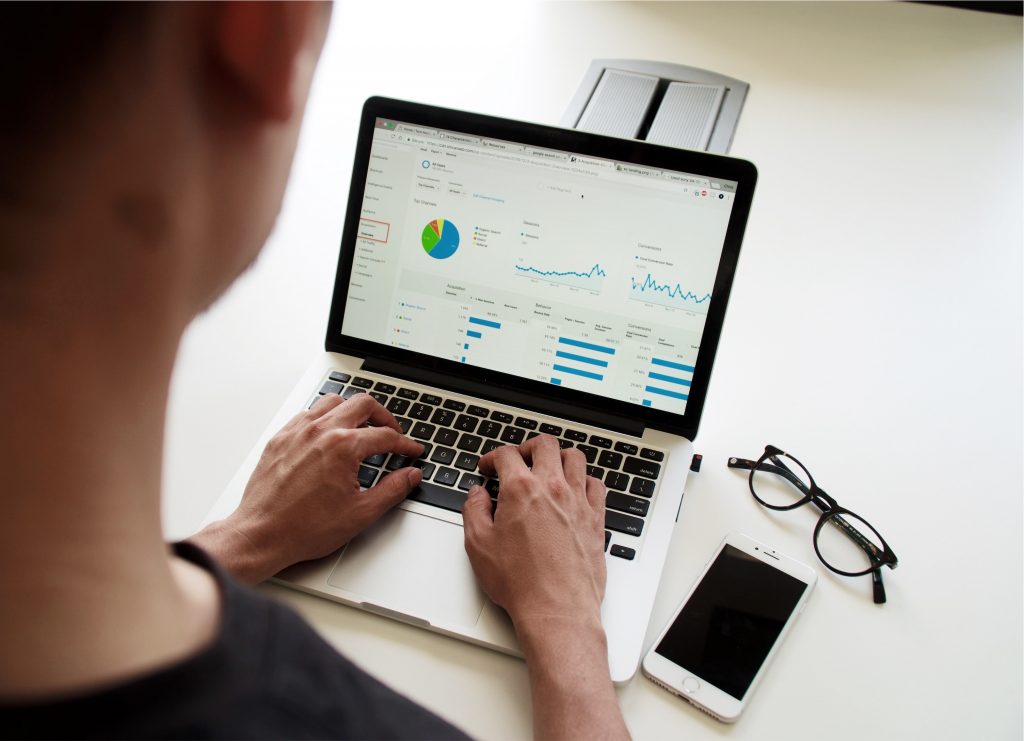
Ensuring data consistency and validating tracking
In this section, we’ll provide you with a checklist for validating your GA4 tracking implementation across different platforms, devices, and browsers. We will discuss the use of debugging tools and GA4 DebugView for troubleshooting tracking issues. Furthermore, we’ll emphasise the significance of ongoing monitoring and auditing to ensure data accuracy and reliable reporting.
1. Cross-platform validation:
- Test tracking implementation on various platforms, including desktop, mobile web, and mobile apps (if applicable).
- Verify that events and conversions are being tracked accurately across different platforms and that data is being collected consistently.
2. Device testing:
- Test tracking implementation on different devices, such as desktop computers, smartphones, tablets, and different operating systems (e.g., Windows, iOS, Android).
- Ensure that events and conversions are being captured correctly on each device and that data is being attributed accurately.
3. Browser compatibility:
- Test tracking implementation across different browsers (e.g., Chrome, Safari, Firefox, Edge) to ensure consistent and accurate data collection.
- Check that events and conversions are being tracked appropriately on each browser and that there are no discrepancies.
4. Debugging tools and GA4 DebugView:
- Use browser developer tools, such as Chrome DevTools or Firefox Developer Tools, to inspect network requests and verify that GA4 tracking code is firing correctly.
- Enable GA4 DebugView, a real-time debugging tool provided by Google Analytics, to monitor incoming events and troubleshoot tracking issues. DebugView displays events as they occur, allowing you to check for errors, missing data, or incorrect event configurations.
5. Event validation:
- Perform specific actions on your website or app (e.g., form submissions, button clicks, purchases) to ensure that the corresponding events are captured accurately.
- Verify that event parameters, such as transaction values or product details, are being tracked correctly and associated with the respective events.
6. Goal and funnel testing:
- Test the defined conversion goals and funnels to ensure they are tracking user actions accurately and providing meaningful insights.
- Validate the steps within the conversion funnel to identify any issues or drop-off points that may require optimisation.
7. Ongoing monitoring and auditing:
- Implement a regular monitoring and auditing process to ensure data accuracy and identify potential tracking issues.
- Monitor data reports in GA4 to detect any discrepancies that may indicate tracking errors.
- Conduct periodic audits of your tracking implementation, including checking the integrity of data, reviewing custom dimensions and metrics, and assessing any changes made to the website or app that may affect tracking.
Remember, validating GA4 tracking implementation and ongoing monitoring are essential to ensure accurate data collection and reporting. By following this checklist and leveraging debugging tools like GA4 DebugView, you can identify and resolve tracking issues promptly, leading to more reliable data and insights for your business.
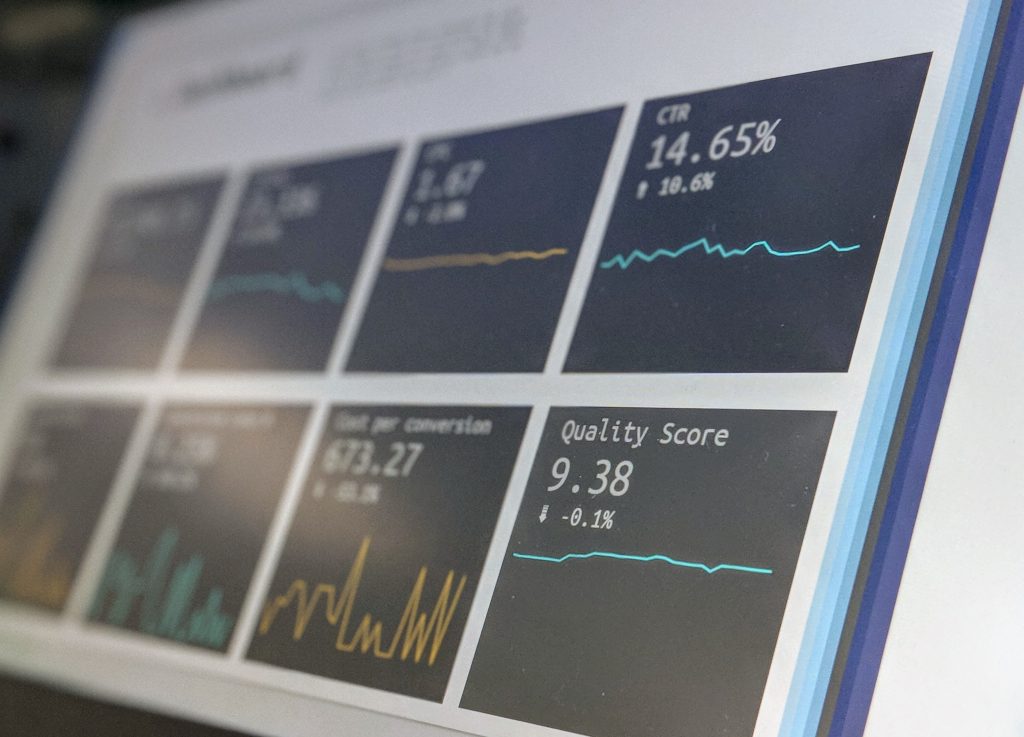
Utilising GA4 reports and insights
The GA4 reporting interface offers a wealth of information to extract actionable insights. This section will introduce you to key reports, including user engagement, user acquisition, and conversion analysis. You will learn tips for leveraging enhanced analytics features such as machine learning insights and predictive metrics. We’ll also encourage you to explore data exploration and analysis techniques to uncover valuable insights for your business.
1. GA4 reporting interface:
- The GA4 reporting interface provides a comprehensive view of your website or app performance and user behaviour, enabling you to extract valuable insights for your business.
- Access the reporting interface by navigating to the “Analysis” section in your GA4 property.
2. Key reports in GA4:
a. User engagement:
- User overview: Provides an overview of user engagement metrics, including active users, sessions, engagement rate, and session duration.
- User lifetime: Offers insights into user retention, churn, and lifetime value, helping you understand user loyalty and long-term value.
- Engagement and monetisation: Analyses user engagement and revenue-related metrics, such as average revenue per user (ARPU), transactions, and revenue by traffic source.
b. User acquisition:
- Acquisition overview: Provides an overview of user acquisition metrics, including new users, traffic sources, and campaign performance.
- User acquisition funnel: Visualises the user journey from acquisition to conversion, highlighting drop-off points and assisting with optimisation.
- Cohort analysis: Helps understand user behaviour and retention patterns by grouping users based on acquisition date and analysing their engagement over time.
c. Conversion analysis:
- E-commerce overview: Analyses revenue, conversion rates, and product performance for e-commerce businesses.
- Goal funnel analysis: Assesses the effectiveness of conversion funnels, identifies bottlenecks, and provides insights for optimising user journeys.
- Multi-channel funnel: Tracks the various touchpoints users interact with before conversion, enabling attribution analysis and understanding the customer journey.
3. Leveraging enhanced analytics features:
- Machine learning insights: GA4 incorporates machine learning to provide insights and predictive metrics. Explore the “Predictive Metrics” and “Anomaly Detection” reports to identify significant changes or trends in your data.
- Explore predictive metrics such as “Purchase Probability” to understand the likelihood of a user making a purchase and leverage these insights for targeted marketing campaigns.
4. Date exploration and analysis techniques:
- Utilise segmentation: Segment your data based on user attributes, behaviours, or marketing channels to identify patterns and uncover insights specific to different user groups.
- Conduct cohort analysis: Analyse user behaviour and retention patterns by grouping users based on common characteristics or acquisition periods.
- Create custom reports: Use the custom report feature in GA4 to build tailored reports that focus on specific metrics, dimensions, and segments relevant to your business goals.
- Set up data alerts: Configure data alerts in GA4 to receive notifications when specific metrics or events reach certain thresholds, allowing you to react promptly to any significant changes.
By actively exploring the GA4 reporting interface, you can leverage enhanced analytics features like machine learning insights and predictive metrics and employ data exploration and analysis techniques. By doing so, you can extract actionable insights, optimise your marketing strategies, and drive better business outcomes.
A summary of the GA4 implementation and migration checklist
✅ Understand the benefits of GA4 over Universal Analytics, such as advanced tracking capabilities and cross-device measurement.
✅ Assess your current analytics setup and identify gaps between your existing implementation and GA4 requirements.
✅ Backup existing Universal Analytics data and configurations before migrating to GA4.
✅ Set up a new GA4 property and configure essential settings, including user properties, consent settings, filters, and data retention policies.
✅ Integrate GA4 with your website or mobile app using the appropriate code snippets or plugins.
✅ Define and configure conversion goals and events relevant to your business, such as form submissions or purchases.
✅ Validate GA4 tracking implementation across platforms, devices, and browsers using debugging tools and GA4 DebugView.
✅ Ensure data consistency and accuracy through ongoing monitoring and auditing.
✅ Familiarise yourself with GA4 reporting interface and leverage key reports for user engagement, acquisition, and conversion analysis.
✅ Explore advanced GA4 features, including machine learning insights and predictive metrics, for deeper insights and optimisation.
Final thoughts
Congratulations on completing the GA4 Implementation Guide and Migration Checklist! Migrating from Universal Analytics to GA4 may seem daunting, but with our comprehensive implementation guide and migration checklist, you can confidently embark on this journey.
By following the steps outlined and utilising the power of GA4, small businesses can gain a deeper understanding of their digital presence, optimise marketing efforts, and drive growth.
Remember, think3 is here to support you at every stage of the process, so feel free to get in touch if you need assistance with moving across. Happy tracking!



